Electronic Invoice Presentment and Payment
|
|
The intent of best practices is to provide users with a view of the recommended features/practices that enable them to derive the most value out of Electronic Invoice Presentment and Payment (EIPP). |
The following are the recommended best practices for Electronic Invoice Presentment and Payment (EIPP):
The onboarding experience into EIPP defines the customer’s ongoing relationship with the product. It is one of the most important aspects in the journey for both the supplier and the buyer. It is critical when the supplier using EIPP has not onboarded its customers into EIPP.
The following features provide the best user experience and ease the onboarding experience.
Run Campaigns
Campaign is an automated process, which is enabled for merchant users to send out mass communication to their customers. These campaigns can be used to send out customer user invitations, correspondence, guest payment flows, official broadcasts.
For example, changes in terms and conditions, information on expansion of the company, new buyer programs, greetings, new features enabled, and so on.
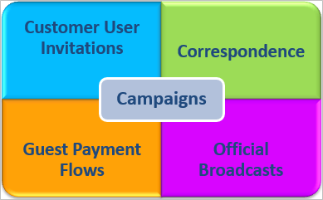
Top-notch Features
- Customize emails, registrations, and login pages to provide supplier branding.
- Run a personalized campaign and invite customers to register on this portal - Define the messaging for the customers, define the target group for the campaign, set up the schedule, and execute the campaign. Customers can also onboard their internal users by inviting their contacts to register on the portal.
- For additional security, features such as CAPTCHA and One Time Password (OTP), help while logging into the portal. They check the customer authenticity based on the unique fields such as customer number, invoice number, and so on can also be enabled.
- Track the effectiveness of each individual campaign - KPIs can be set and the success rate of a campaign can be tracked in real-time. For example, KPI factors for Customer onboarding campaigns such as % percentage of customers logged in the portal, percentage % of customers received the campaign email, percentage % of customers who made an e-payment, and so on.
- The solution offers other channels for onboarding customers, such as a low touch self-registration process (registration from standalone links on a website, etc.), a single sign on, if customers are already logging into one of your websites using login & password.
Payments are a core feature of EIPP and are offered in various ways such as one-time payments, partial payments, payment on account, bulk payments and so on.
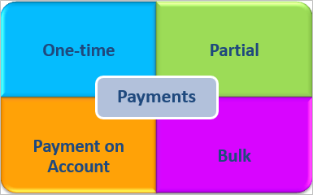
The following are highly effective methods to automate the payment process and leverage high payment volume through the portal.
Enable Auto Payments
Enable auto payments for customers to automate payments for the invoices. This would minimize the volume of past due invoices.
- Set autopay frequency for a customer such as daily, bi-weekly, monthly, and so on.
- Select the mode of payment and designated card/bank account.
- Set a threshold amount to allow a limited amount of payment.
- Send Emails to customer contacts with the payment receipts and status of auto payments such as success, partially paid, and failure with reason.
- Allows parent customers to pay for child customer invoices as well.
Guest Payments
For those customers who do not register on your portal, guest payment workflow can be used to make a payment without having to login. Payment links can be sent as a part of correspondence to customers. The customers can make the payment for an invoice using the provided link. A payment link for multiple invoices for a customer can also be triggered.
The following is an illustration of seamless workflow to make a payment without logging into the EIPP portal.
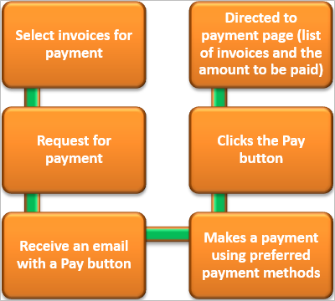
The guest payment flow can be leveraged by other AR teams as well. Collectors can include these personalized payment links in their dunning notices. Credit Analysts can include these links in their blocked order notifications to the customer.
On the EIPP portal, a supplier can manage its buyer users and can control few offered functionalities. This ensures a trouble-free and smooth on portal experience for suppliers and buyers.
Add Contacts to Users
Customer contacts are added to the active users to send correspondence emails such as invoices, statements, payment receipts, campaign, and so on.
Customer User Management
The following are the possible ways by which a supplier can manage customer users:
- Manage the set of active and inactive users. It is highly recommended to deactivate both contacts and the user at a time.
- Define the payment preferences for a customer to have control on allowing ACH CC payments, convenience fee and surcharge. For example, for a customer, ACH can be disabled and only CC payments can be enabled.
- Define the correspondence preferences for a customer to define the correspondence mode such as email, fax, and enroll for auto correspondence and so on.
- Enable / Disable autopay for a customer and edit the payment options.
- Add / Delete CC and Bank accounts for a customer.
- Maintains a parent- child hierarchy.
Enable Contact Supplier
Contact supplier features can be enabled for customers to reach out to suppliers without any hassle. An email option with pre-populated supplier helpline email address is provided wherein the customer can draft a mail, add attachments and additional email addresses to report any issues or queries.
Merchants can customize the layouts of all the sub-tabs under EIPP tab based on specific needs to present the information customers can decide on what is needed for them to be productive. You can customize the layouts based on the requirements of your company.
- Save Filters - users can create search filters and the filters can be saved and reused again.
- Save Layouts - layouts can be saved by hiding or adding a few columns of the grid body.
- Tab Settings - preference of the Tab order can be managed.
- Export - data can be exported from within the portal.
Home dashboard can be configured for buyer users providing quick access to all frequently used actions, group invoices using ageing buckets, and out of the box charts.
We provide a very intuitive user Interface that provides easy navigation through various menus and perform multiple actions without any prior training.
Configure Buyer Homepage
Home dashboard can be configured for buyer users and provides a summary of all frequently used actions and the invoice buckets based on the ageing. Customers can access outstanding invoices or past due invoices through the ageing buckets and can proceed to pay in a single click by choosing the payment method from the dashboard.
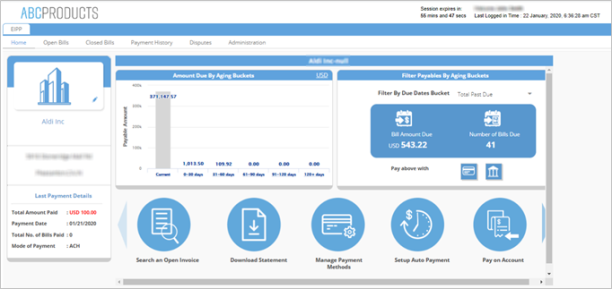
We provide a self-administered portal where customers can manage their invoices and account statements. Customers can automatically deliver invoices and account statements at predefined frequencies in preferred formats.
In this journey, customers can start off by searching for required invoices, and drill-down to review the invoice copies, raise line item disputes, if required. After finalized on the search, the invoices can be shared manually or automatically through the available portal delivery channels.
- Setup Auto Correspondence - New invoice notification can be enabled to notify customer’s contacts whenever a new invoice is created in the HRC system. This is automated and reduces manual intervention.
- Manage Disputes Periodically - Supplier users can manage the disputes raised within the portal. Disputes can either be accepted or rejected. Customers can select dispute reasons and add attachments while raising a dispute.
- View and Download Invoices - Both supplier and buyer users can email, view, and download the invoices from the portal.
The Analytics platform compiles a wide range of information and represents the data graphically. With Analytics, you can find critical information compiled at one place in the form of reports and dashboards. This allows you to analyze the various activities taking place in your account. You can use the information in the reports to monitor trends over a period of time and take action as required to improve performances.
Enable Dashboards and Reports
Analytic dashboards and reports can be enabled to merchant users to view the payments and invoicing within the portal.
Dashboards - Focus on Key Performance Indicators (KPIs) and provide concise at-a-glance representation of complex data sets. Dashboards use multiple types of graphs and tables to make the data more visual and comprehensive to make it more interactive.
For more information on the list of dashboards that can be enabled, refer to this link.
Reports - Focus on an underlying data set and represent the data in tabular or graphical form. While dashboards are more focused on summary, reports contain drill-down reports that allow you to gain in-depth information regarding a data point.
For more information on the list of reports that can be enabled, refer to this link.
